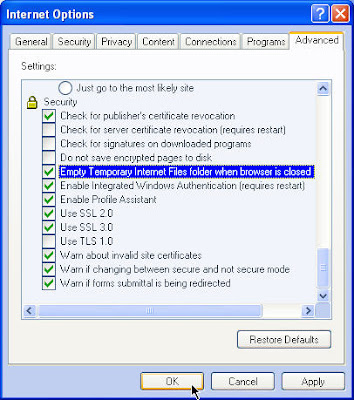The best way to get rid of browser pop-ups is by leveraging the built in features of the most popular browsers. This post will focus on Internet Explorer 7 and Mozilla Firefox 3.Browsers help you to
increase internet speed.
Firefox 3 users have an advantage as the built-in pop-up block has the ability to block up pretty much any pop-up window, so let's get started.
Select Tools menu, then Options.
When the options window opens, click on the content tab and make sure the Block pop-up windows option is checked.
As of now we have the basic pop-up protection enabled, but what happens if you need to activate the pop-ups for a specific website that Firefox is blocking?
n order to allow pop-ups for a specific website, open the options window again (Steps 1 & 2). Go to the content tab and click on the exceptions button.
When the exceptions window opens, add the address you want to allow pop-ups on using the following naming convention: www.sitename.com / www.sitename.net (you get the drill). Then click the Allow button followed by the OK button to go back to the options window.
Now you have created an exception to allow pop-ups for that website. This process can be repeated as needed.
If for any reason you change your mind and want to remove one of the website that you added as an exception to allow pop-ups you just need to go back to the Allowed Sites window (Steps 1-3).
Now look the website you want to remove from your “Allow Pop-ups” list and highlight it. Next click the Remove Site button. The site will disappear from the list and pop-ups won’t be allowed on that website